Revert a Git repository to a previous commit
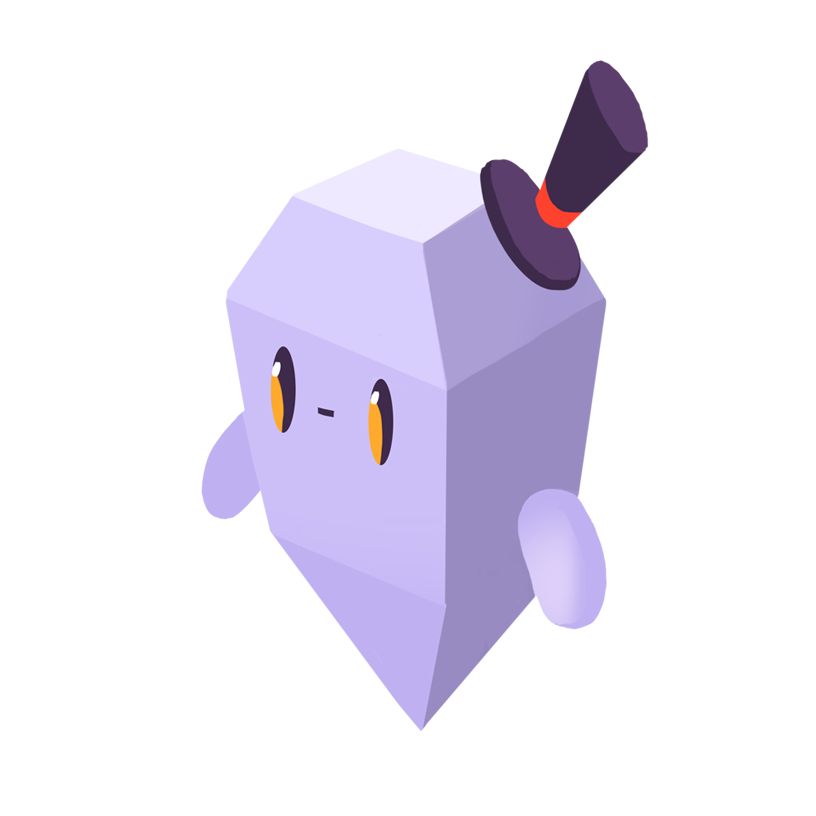
David Y.
The Problem
How do I revert a Git repository to a previous commit?
The Solution
In Git, the word “revert” has a special meaning. You can use the git revert command to return your repository’s files to a previous state without rewriting the commit history. This is done by creating new commits that do the opposite of existing commits, i.e. removing lines and files that were added and adding lines and files that were removed.
To revert the most recently created commit, you can specify its hash or use HEAD:
git add . git commit -m "This commit is a mistake" git revert HEAD # will create a new commit doing the opposite of the one above
To revert multiple recent commits, you can specify a range, from oldest to newest. One new commit will be created for each reverted commit.
git revert HEAD~3...HEAD # revert the last three commits
git revert is a good way to restore a previous state while retaining the repository’s edit history. However, in some cases, you may prefer to delete previous commits rather than reverse them. To do this, you can use git reset --hard, specifying the commit to return to:
git reset --hard HEAD~
This will return the repository’s files to their previous state and remove the most recent commit from the current branch’s history. For more on git reset, take a look at our answer for undoing Git commits.
Loved by over 4 million developers and more than 90,000 organizations worldwide, Sentry provides code-level observability to many of the world’s best-known companies like Disney, Peloton, Cloudflare, Eventbrite, Slack, Supercell, and Rockstar Games. Each month we process billions of exceptions from the most popular products on the internet.
Related Answers
- Abort a merge in Git
- Change the URI for a Git remote
- Check out a remote branch in Git
- Clone a Git repository to a specific folder
- Clone a specific Git repository branch
- Create a new Git branch from an existing branch
- Create a remote branch in Git
- Delete a commit from a branch in Git
- Delete a file from a Git repository
- Delete a Git branch locally and remotely
A better experience for your users. An easier life for your developers.
A peek at your privacy
Here’s a quick look at how Sentry handles your personal information (PII).
×Who we collect PII from
We collect PII about people browsing our website, users of the Sentry service, prospective customers, and people who otherwise interact with us.
What if my PII is included in data sent to Sentry by a Sentry customer (e.g., someone using Sentry to monitor their app)? In this case you have to contact the Sentry customer (e.g., the maker of the app). We do not control the data that is sent to us through the Sentry service for the purposes of application monitoring.
Am I included?PII we may collect about you
- PII provided by you and related to your
- Account, profile, and login
- Requests and inquiries
- Purchases
- PII collected from your device and usage
- PII collected from third parties (e.g., social media)
How we use your PII
- To operate our site and service
- To protect and improve our site and service
- To provide customer care and support
- To communicate with you
- For other purposes (that we inform you of at collection)
Third parties who receive your PII
We may disclose your PII to the following type of recipients:
- Subsidiaries and other affiliates
- Service providers
- Partners (go-to-market, analytics)
- Third-party platforms (when you connect them to our service)
- Governmental authorities (where necessary)
- An actual or potential buyer
We use cookies (but not for advertising)
- We do not use advertising or targeting cookies
- We use necessary cookies to run and improve our site and service
- You can disable cookies but this can impact your use or access to certain parts of our site and service
Know your rights
You may have the following rights related to your PII:
- Access, correct, and update
- Object to or restrict processing
- Port over
- Opt-out of marketing
- Be forgotten by Sentry
- Withdraw your consent
- Complain about us
If you have any questions or concerns about your privacy at Sentry, please email us at compliance@sentry.io.
If you are a California resident, see our Supplemental notice.