Resolve merge conflicts in Git
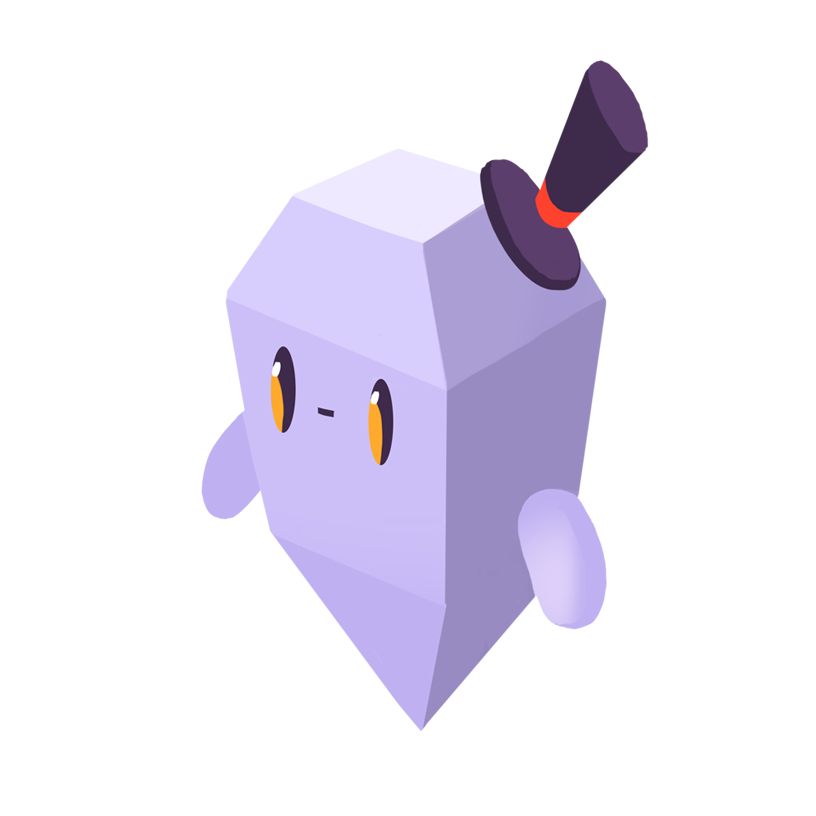
David Y.
The Problem
How do I resolve merge conflicts in a Git repository?
The Solution
Merge conflicts usually arise when changes are made to the same lines of the same files on different branches – these can be different named branches in the same repository or branches with the same name on different remotes. When a merge conflict occurs, you will see a message from Git resembling the following:
Auto-merging main.py CONFLICT (content): Merge conflict in main.py Automatic merge failed; fix conflicts and then commit the result.
Depending on how different the branches we’re merging are, there may be multiple files with multiple conflicts per file. To resolve conflicts, we need to go through each one and tell Git how to treat it. Git marks changes by editing the relevant parts of each conflicting file as below:
<<<<<<< HEAD print("Yo world!") ======= print("Hi world!") >>>>>>> otherbranch
The text below HEAD will be the content of the file on our current branch, and the text below the row of equals signs will be the content of the file on the branch we’re merging into our current branch.
To resolve the conflict, we need to delete the lines containing the branch names and the equals signs. Usually, this means choosing the content of one branch or the other to retain, but Git does not force us to do this. In rare circumstances, we might want to combine the changes or make a new change. As long as all merge conflict demarcations are removed, Git will consider the merge resolved.
We can resolve conflicts manually by editing each of the files that Git tells us are in conflict, or we can use a merge tool such as vimdiff by running git mergetool. If we use vimdiff, we’ll be shown a multi-pane vim screen that resembles the following:
╔════════════════════╦═══════════════════════╦════════════════════╗ ║ ║ ║ ║ ║ print("Yo world!") ║ print("Hello world!") ║ print("Hi world!") ║ ║ ║ ║ ║ ╠════════════════════╩═══════════════════════╩════════════════════╣ ║ ║ ║ <<<<<<< HEAD ║ ║ print("Yo world!") ║ ║ ======= ║ ║ print("Hi world!") ║ ║ >>>>>>> otherbranch ║ ║ ║ ║ ║ ╚═════════════════════════════════════════════════════════════════╝
In the top three panes, we can see the content on our current branch, the content as it was before our branches diverged, and the content on the branch we’re merging in. The pane at the bottom shows our merged state and can be edited. To resolve the merge conflict, we can edit the bottom pane manually, or we can issue one of the following Vim commands:
:diffg LO: Choose the changes from our current branch.:diffg BA: Choose the changes from before the branches diverged.:diffg RE: Choose the changes from the branch we’re merging in.
Once we’re done resolving conflicts, we can save and exit with :wqa.
Whether we’ve resolved conflicts manually in our normal editor or by using a merge tool, we will still need to finalize the merge. Git automatically stages the changes for merged files, so we just need to create a new commit (git commit -m "Merge resolution").
Loved by over 4 million developers and more than 90,000 organizations worldwide, Sentry provides code-level observability to many of the world’s best-known companies like Disney, Peloton, Cloudflare, Eventbrite, Slack, Supercell, and Rockstar Games. Each month we process billions of exceptions from the most popular products on the internet.
Related Answers
- Abort a merge in Git
- Change the URI for a Git remote
- Check out a remote branch in Git
- Clone a Git repository to a specific folder
- Clone a specific Git repository branch
- Create a new Git branch from an existing branch
- Create a remote branch in Git
- Delete a commit from a branch in Git
- Delete a file from a Git repository
- Delete a Git branch locally and remotely
A better experience for your users. An easier life for your developers.
A peek at your privacy
Here’s a quick look at how Sentry handles your personal information (PII).
×Who we collect PII from
We collect PII about people browsing our website, users of the Sentry service, prospective customers, and people who otherwise interact with us.
What if my PII is included in data sent to Sentry by a Sentry customer (e.g., someone using Sentry to monitor their app)? In this case you have to contact the Sentry customer (e.g., the maker of the app). We do not control the data that is sent to us through the Sentry service for the purposes of application monitoring.
Am I included?PII we may collect about you
- PII provided by you and related to your
- Account, profile, and login
- Requests and inquiries
- Purchases
- PII collected from your device and usage
- PII collected from third parties (e.g., social media)
How we use your PII
- To operate our site and service
- To protect and improve our site and service
- To provide customer care and support
- To communicate with you
- For other purposes (that we inform you of at collection)
Third parties who receive your PII
We may disclose your PII to the following type of recipients:
- Subsidiaries and other affiliates
- Service providers
- Partners (go-to-market, analytics)
- Third-party platforms (when you connect them to our service)
- Governmental authorities (where necessary)
- An actual or potential buyer
We use cookies (but not for advertising)
- We do not use advertising or targeting cookies
- We use necessary cookies to run and improve our site and service
- You can disable cookies but this can impact your use or access to certain parts of our site and service
Know your rights
You may have the following rights related to your PII:
- Access, correct, and update
- Object to or restrict processing
- Port over
- Opt-out of marketing
- Be forgotten by Sentry
- Withdraw your consent
- Complain about us
If you have any questions or concerns about your privacy at Sentry, please email us at compliance@sentry.io.
If you are a California resident, see our Supplemental notice.