React useEffect running twice
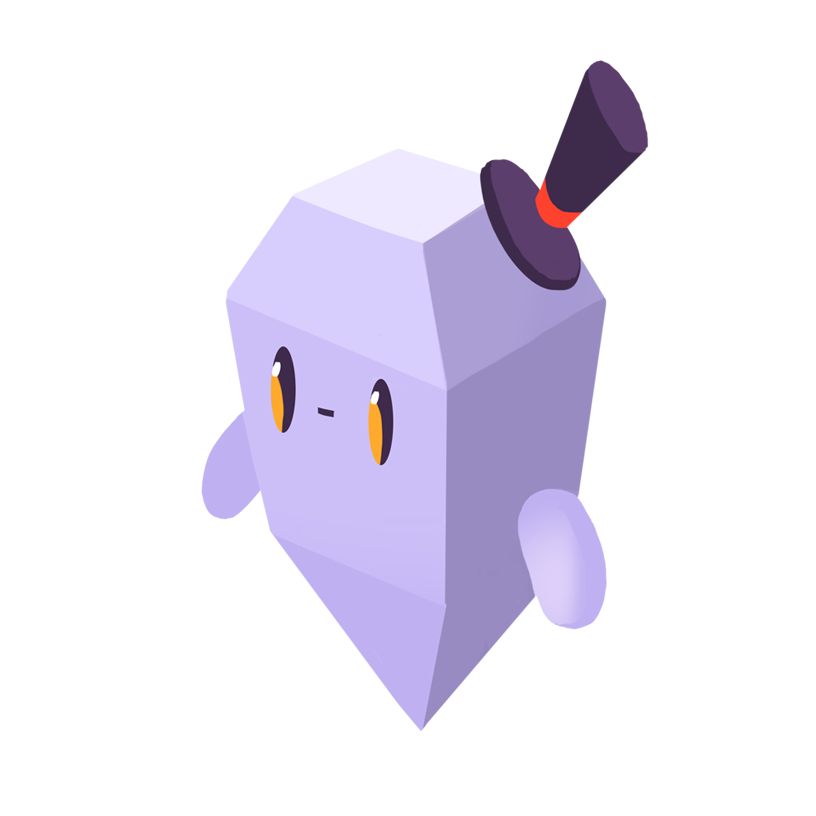
Shivan M.
The Problem
When developing an application in React 18+, you may encounter an issue where the useEffect hook is being run twice on mount.
The Solution
This occurs because since React 18, when you are in development, your application is being run in StrictMode by default. In Strict Mode, React will try to simulate the behavior of mounting, unmounting, and remounting a component to help developers uncover bugs during testing.
Although this behavior may seem undesirable, or wrong, it exists to help developers ensure their code properly uses the useEffect hook. From this article from the React team, we can see the reasoning behind useEffect running twice:
This illustrates that if remounting breaks the logic of your application, this usually uncovers existing bugs. From the user’s perspective, visiting a page shouldn’t be different from visiting it, clicking a link, and then pressing Back. React verifies that your components don’t break this principle by remounting them once in development.
In most cases, it should be fine to leave your code as-is, since the useEffect will only run once in production. In the case that your application isn’t functioning correctly because it runs twice, you can try the following solutions.
Refactor useEffect So That It Works Correctly After Remounting
The useEffect hook enables you to synchronize with state or external services that live outside the React tree.
Consider the following incorrect usage of the useEffect hook:
"use client"; import { useEffect } from 'react'; export default function MyComponent() { useEffect(() => { if (product.isInCart) { showNotification(`Added ${product.name} to the shopping cart!`); } }, [product]); function handleBuyClick() { addToCart(product); } function handleCheckoutClick() { addToCart(product); navigateTo('/checkout'); } return ( <div> ... </div> ); }
In this example, we want to show a notification when a user puts a product in the cart. In this case, two event handlers encapsulate the addToCart functionality. It might be tempting to consolidate the code that shows the notification in the useEffect; however, this effect is incorrect and will lead to issues.
Suppose that the shopping cart is persisted through page reloads. In this case, when the page is reloaded, the notification will be shown again.
To refactor this function, we should determine why the notification should be shown. In this case, the notification should be shown because the user clicked the button, and not because the component was shown to the user. In general, effects are for code that should run because the component was shown to the user.
Using this logic, we can refactor the component as follows, removing the useEffect:
"use client"; export default function MyComponent() { function buyProduct() { addToCart(product); showNotification(`Added ${product.name} to the shopping cart!`); } function handleBuyClick() { buyProduct(); } function handleCheckoutClick() { buyProduct(); navigateTo('/checkout'); } return ( <div> ... </div> ); }
The React documentation provides an extensive article on where and how to use the useEffect hook correctly.
Clean Up After the useEffect Hook
Consider the following component:
"use client"; import { useEffect } from 'react'; export default function MyComponent() { const [count, setCount] = useState(0); useEffect(() => { const interval = setInterval(() => { setCount(count + 1); }, 1000); }, [count]) return ( <div> <h1>Count: {count}</h1> </div> ); }
In this component, we use the setInterval function to update the count variable every second. However, after the component is unmounted, we don’t clean up. This can cause memory leaks and lead to inaccurate values of count when remounting.
By adding a return statement to useEffect, we can clean up the interval, thereby ensuring that the side effect does not persist through component mounts.
"use client"; import { useEffect } from 'react'; export default function MyComponent() { const [count, setCount] = useState(0); useEffect(() => { const interval = setInterval(() => { setCount(count + 1); }, 1000); return () => clearInterval(interval); }, [count]) return ( <div> <h1>Count: {count}</h1> </div> ); }
Disable Strict Mode
Although it is not recommended, in React 18 you can disable Strict Mode by removing the <React.StrictMode> tag from the return statement in your root component.
In Next.js, you can disable Strict Mode by setting the following parameter in next.config.js:
module.exports = { reactStrictMode: false, }
Additional Reading
Understanding effects in React is integral to correctly using them in your applications and avoiding errors. The React documentation contains useful and deep articles about effects and their usage. You can find several of them below:
Get Started With Sentry
Get actionable, code-level insights to resolve React performance bottlenecks and errors.
Create a free Sentry account
Create a React project and note your DSN
Grab the Sentry React SDK
npm install @sentry/react
- Configure your DSN
import React from "react"; import ReactDOM from "react-dom"; import * as Sentry from "@sentry/react"; import App from "./App"; Sentry.init({ dsn: "https://<key>@sentry.io/<project>" }); ReactDOM.render(<App />, document.getElementById("root"));
Check our documentation for the latest instructions.
Loved by over 4 million developers and more than 90,000 organizations worldwide, Sentry provides code-level observability to many of the world’s best-known companies like Disney, Peloton, Cloudflare, Eventbrite, Slack, Supercell, and Rockstar Games. Each month we process billions of exceptions from the most popular products on the internet.
Related Answers
- Using Class Functions in Props for Components
- Can you force a React component to re-render without calling setState?
- Encountered Two Children with the Same Key — React Fix
- setState is an Asynchronous Function
- How do I Conditionally add Attributes to React Components?
- How do you show or hide elements in React?
- Modifying State of a Component Directly
- Component State Should Always be Initialized Fully
- Element type is invalid: expected a string (for built-in components) or a class/function (for composite components) in React Native project
- How do you loop inside React JSX?
A better experience for your users. An easier life for your developers.
A peek at your privacy
Here’s a quick look at how Sentry handles your personal information (PII).
×Who we collect PII from
We collect PII about people browsing our website, users of the Sentry service, prospective customers, and people who otherwise interact with us.
What if my PII is included in data sent to Sentry by a Sentry customer (e.g., someone using Sentry to monitor their app)? In this case you have to contact the Sentry customer (e.g., the maker of the app). We do not control the data that is sent to us through the Sentry service for the purposes of application monitoring.
Am I included?PII we may collect about you
- PII provided by you and related to your
- Account, profile, and login
- Requests and inquiries
- Purchases
- PII collected from your device and usage
- PII collected from third parties (e.g., social media)
How we use your PII
- To operate our site and service
- To protect and improve our site and service
- To provide customer care and support
- To communicate with you
- For other purposes (that we inform you of at collection)
Third parties who receive your PII
We may disclose your PII to the following type of recipients:
- Subsidiaries and other affiliates
- Service providers
- Partners (go-to-market, analytics)
- Third-party platforms (when you connect them to our service)
- Governmental authorities (where necessary)
- An actual or potential buyer
We use cookies (but not for advertising)
- We do not use advertising or targeting cookies
- We use necessary cookies to run and improve our site and service
- You can disable cookies but this can impact your use or access to certain parts of our site and service
Know your rights
You may have the following rights related to your PII:
- Access, correct, and update
- Object to or restrict processing
- Port over
- Opt-out of marketing
- Be forgotten by Sentry
- Withdraw your consent
- Complain about us
If you have any questions or concerns about your privacy at Sentry, please email us at compliance@sentry.io.
If you are a California resident, see our Supplemental notice.