Print colored text to terminal with Python
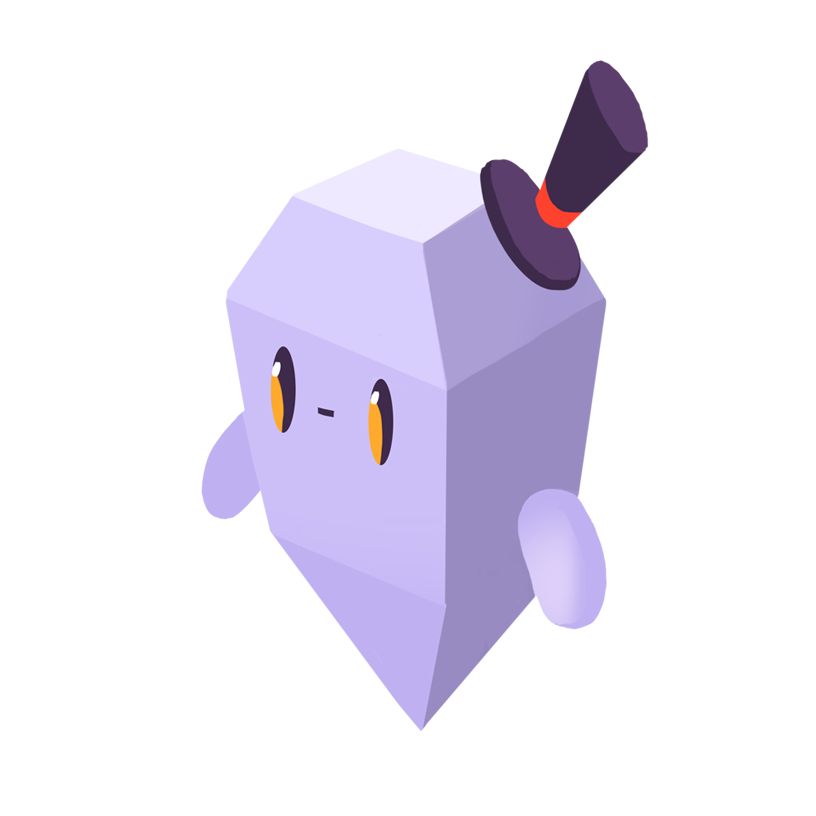
David Y.
The Problem
How can I print colored text to the terminal in Python?
The Solution
On most platforms, terminal colors are produced using ANSI escape sequences. We can use these directly, or through a Python library.
Using ANSI Sequences
Terminal output can be colored by surrounding it with ANSI escape sequences:
BLACK = '\033[30m' RED = '\033[31m' GREEN = '\033[32m' YELLOW = '\033[33m' # orange on some systems BLUE = '\033[34m' MAGENTA = '\033[35m' CYAN = '\033[36m' LIGHT_GRAY = '\033[37m' DARK_GRAY = '\033[90m' BRIGHT_RED = '\033[91m' BRIGHT_GREEN = '\033[92m' BRIGHT_YELLOW = '\033[93m' BRIGHT_BLUE = '\033[94m' BRIGHT_MAGENTA = '\033[95m' BRIGHT_CYAN = '\033[96m' WHITE = '\033[97m' RESET = '\033[0m' # called to return to standard terminal text color print(BLACK + "black" + RESET) print(RED + "red" + RESET) print(GREEN + "green" + RESET) print(YELLOW + "yellow" + RESET) print(BLUE + "blue" + RESET) print(MAGENTA + "magenta" + RESET) print(CYAN + "cyan" + RESET) print(LIGHT_GRAY + "light gray" + RESET) print(DARK_GRAY + "dark gray" + RESET) print(BRIGHT_RED + "bright red" + RESET) print(BRIGHT_GREEN + "bright green" + RESET) print(BRIGHT_YELLOW + "bright yellow" + RESET) print(BRIGHT_BLUE + "bright blue" + RESET) print(BRIGHT_MAGENTA + "bright magenta" + RESET) print(BRIGHT_CYAN + "bright cyan" + RESET) print(WHITE + "white" + RESET)
This script will print text in the standard terminal colors. The actual colors displayed when running the script will vary based on the terminal’s configuration and support for ANSI colors. As noted in a comment, the YELLOW color may be rendered as orange on some systems.
ANSI codes to give text-colored backgrounds are also available:
BACKGROUND_BLACK = '\033[40m' BACKGROUND_RED = '\033[41m' BACKGROUND_GREEN = '\033[42m' BACKGROUND_YELLOW = '\033[43m' # orange on some systems BACKGROUND_BLUE = '\033[44m' BACKGROUND_MAGENTA = '\033[45m' BACKGROUND_CYAN = '\033[46m' BACKGROUND_LIGHT_GRAY = '\third-party033[47m' BACKGROUND_DARK_GRAY = '\033[100m' BACKGROUND_BRIGHT_RED = '\033[101m' BACKGROUND_BRIGHT_GREEN = '\033[102m' BACKGROUND_BRIGHT_YELLOW = '\033[103m' BACKGROUND_BRIGHT_BLUE = '\033[104m' BACKGROUND_BRIGHT_MAGENTA = '\033[105m' BACKGROUND_BRIGHT_CYAN = '\033[106m' BACKGROUND_WHITE = '\033[107m'
Codes can be combined for multiple effects:
print(GREEN + BACKGROUND_RED + "green on red" + RESET)
Many additional colors can be accessed using 8-bit color codes.
Note that to output colors on Windows, we must add the following lines to the start of the script:
import os os.system('color')
Using a Library
If we would prefer to abstract away from ANSI codes, we can use the termcolor library from PyPI. First, we must install it:
pip install termcolor
We can then use the colored function from this library to print colored text. The script below will print the same output as the one above:
from termcolor import colored print(colored("black", "black")) print(colored("red", "red")) print(colored("green", "green")) print(colored("yellow", "yellow")) print(colored("blue", "blue")) print(colored("magenta", "magenta")) print(colored("cyan", "cyan")) print(colored("light gray", "light_grey")) print(colored("dark gray", "dark_grey")) print(colored("bright red", "light_red")) print(colored("bright green", "light_green")) print(colored("bright yellow", "light_yellow")) print(colored("bright blue", "light_blue")) print(colored("bright magenta", "light_magenta")) print(colored("bright cyan", "light_cyan")) print(colored("white", "white"))
The colored function takes a text string as its first argument, a color as the second argument, and an optional list of attributes (e.g. 'bold', 'underline') as the third argument. To create text with a colored background, we can prepend the color argument with on_ (e.g. on_light_yellow).
A complete list of output formatting supported by termcolor can be viewed by running its demo:
python -m termcolor
As with the previous method, to output colors on Windows, we must add the following lines to the start of our script:
import os os.system('color')
Get Started With Sentry
Get actionable, code-level insights to resolve Python performance bottlenecks and errors.
Create a free Sentry account
Create a Python project and note your DSN
Grab the Sentry Python SDK
pip install --upgrade sentry-sdk
- Configure your DSN
import sentry_sdk sentry_sdk.init( "https://<key>@sentry.io/<project>", # Set traces_sample_rate to 1.0 to capture 100% # of transactions for performance monitoring. # We recommend adjusting this value in production. traces_sample_rate=1.0, )
Loved by over 4 million developers and more than 90,000 organizations worldwide, Sentry provides code-level observability to many of the world’s best-known companies like Disney, Peloton, Cloudflare, Eventbrite, Slack, Supercell, and Rockstar Games. Each month we process billions of exceptions from the most popular products on the internet.
Related Answers
- Add a new column to a DataFrame in Python Pandas
- Access environment variables in Python
- Append vs. extend in Python
- Access the index of a for loop
- Accessing the Index in a `for` Loop in Python
- Change a column type in a DataFrame in Python Pandas
- Change the size of figures drawn with Matplotlib in Python
- Change the order of columns in a Python Pandas DataFrame
- Check for NaN values in Python
- Check if a dictionary contains a key in Python
A better experience for your users. An easier life for your developers.
A peek at your privacy
Here’s a quick look at how Sentry handles your personal information (PII).
×Who we collect PII from
We collect PII about people browsing our website, users of the Sentry service, prospective customers, and people who otherwise interact with us.
What if my PII is included in data sent to Sentry by a Sentry customer (e.g., someone using Sentry to monitor their app)? In this case you have to contact the Sentry customer (e.g., the maker of the app). We do not control the data that is sent to us through the Sentry service for the purposes of application monitoring.
Am I included?PII we may collect about you
- PII provided by you and related to your
- Account, profile, and login
- Requests and inquiries
- Purchases
- PII collected from your device and usage
- PII collected from third parties (e.g., social media)
How we use your PII
- To operate our site and service
- To protect and improve our site and service
- To provide customer care and support
- To communicate with you
- For other purposes (that we inform you of at collection)
Third parties who receive your PII
We may disclose your PII to the following type of recipients:
- Subsidiaries and other affiliates
- Service providers
- Partners (go-to-market, analytics)
- Third-party platforms (when you connect them to our service)
- Governmental authorities (where necessary)
- An actual or potential buyer
We use cookies (but not for advertising)
- We do not use advertising or targeting cookies
- We use necessary cookies to run and improve our site and service
- You can disable cookies but this can impact your use or access to certain parts of our site and service
Know your rights
You may have the following rights related to your PII:
- Access, correct, and update
- Object to or restrict processing
- Port over
- Opt-out of marketing
- Be forgotten by Sentry
- Withdraw your consent
- Complain about us
If you have any questions or concerns about your privacy at Sentry, please email us at compliance@sentry.io.
If you are a California resident, see our Supplemental notice.