Next.js ReferenceError: Request is not defined | Reading old version of Node
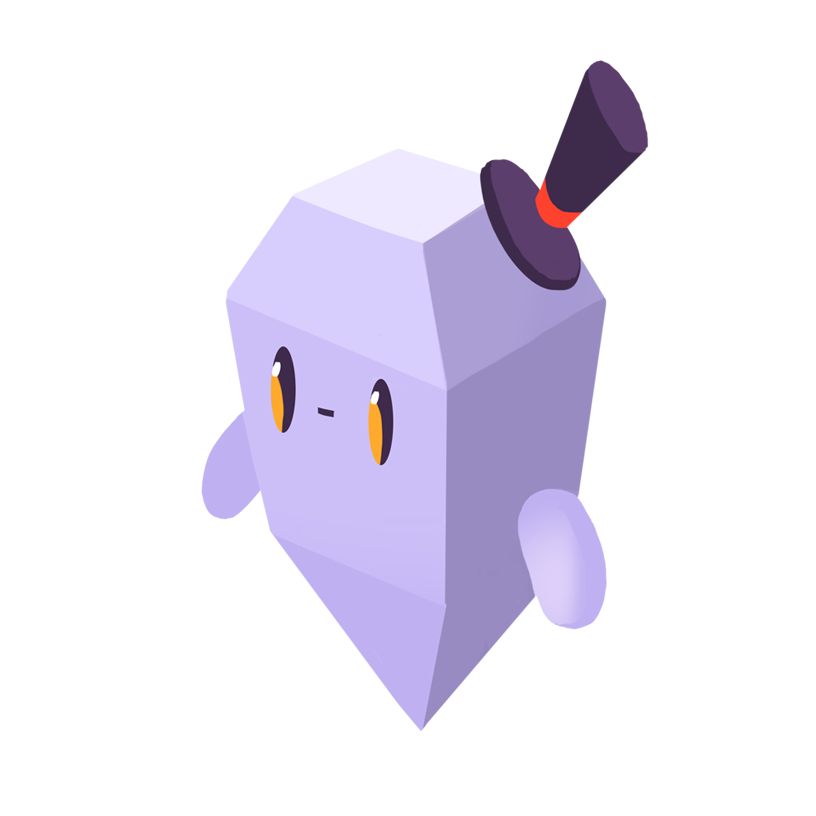
Matthew C.
The Problem
When you run your Next.js application locally or when deploying it on a platform like Vercel, you may get the following error:
ReferenceError: Request is not defined
You may also get a more useful and specific error:
You are using Node.js 16.13.1. For Next.js, Node.js version >= v18.17.0 is required.
As described in the second error message, this error is caused by not having the required Node.js version.
The Solution
Install the required Node.js version. You can use a tool like Node Version Manager (nvm) to simplify using different versions of Node on your device. nvm is a command line tool that allows you to quickly install and use different versions of Node. It allows you to use different Node versions for different projects.
To install it follow the nvm installation guide. If you use Windows, you can install nvm using WSL (Windows Subsystem for Linux). It should also work with GitBash (MSYS) or Cygwin.
Once you’ve installed nvm, you can install a specific version of Node:
nvm install 18.17.0
You can then use the use command to use a specific Node version:
nvm use 18.17.0
Note that you should make sure that your project dependencies work with the new Node version. This may require updating your project’s dependencies.
If you are using Vercel to deploy your Next.js application, and you have an issue with the Node.js version, you can change the Node.js version in your Vercel Dashboard Project Settings under the Node.js Version setting. By default, new projects use the latest Node.js LTS version available on Vercel.
You can define the major node version in the engines section of your project’s package.json to override the Vercel dashboard project settings.
To check which Node version your Vercel deployment is using, you can run node -v in the build command, or you can log process.version.
Make sure that the Node version in your local environment and in your deployed environment match to minimize issues caused by different Node.js versions such as dependencies having different Node.js version requirements.
Get Started With Sentry
Get actionable, code-level insights to resolve Next.js performance bottlenecks and errors.
Run the line of code below to:
Create a free Sentry account
Run the CLI install command to automatically add the Sentry SDK to your project:
npx @sentry/wizard@latest -i nextjsStart capturing errors and performance issues
Loved by over 4 million developers and more than 90,000 organizations worldwide, Sentry provides code-level observability to many of the world’s best-known companies like Disney, Peloton, Cloudflare, Eventbrite, Slack, Supercell, and Rockstar Games. Each month we process billions of exceptions from the most popular products on the internet.
Related Answers
- Can you use Next.js with a React Native App?
- Error: Importing a component that needs useState. It only works in a Client Component, but none of its parents are marked with use client, so they're Server Components by default.
- Error: There was an error while hydrating. Because the error happened outside of a Suspense boundary, the entire root will switch to client rendering
- Error: NextRouter was not mounted
- Get URL Params Next.js 13
- Fixing handleHardNavigation errors in Next.js
- How can I get query parameters from the URL?
- How to allow domains for images in Next.js
- Is it possible to set a server-side cookie in Next.js?
- Fixing "Module not found" errors in Next.js
A better experience for your users. An easier life for your developers.
A peek at your privacy
Here’s a quick look at how Sentry handles your personal information (PII).
×Who we collect PII from
We collect PII about people browsing our website, users of the Sentry service, prospective customers, and people who otherwise interact with us.
What if my PII is included in data sent to Sentry by a Sentry customer (e.g., someone using Sentry to monitor their app)? In this case you have to contact the Sentry customer (e.g., the maker of the app). We do not control the data that is sent to us through the Sentry service for the purposes of application monitoring.
Am I included?PII we may collect about you
- PII provided by you and related to your
- Account, profile, and login
- Requests and inquiries
- Purchases
- PII collected from your device and usage
- PII collected from third parties (e.g., social media)
How we use your PII
- To operate our site and service
- To protect and improve our site and service
- To provide customer care and support
- To communicate with you
- For other purposes (that we inform you of at collection)
Third parties who receive your PII
We may disclose your PII to the following type of recipients:
- Subsidiaries and other affiliates
- Service providers
- Partners (go-to-market, analytics)
- Third-party platforms (when you connect them to our service)
- Governmental authorities (where necessary)
- An actual or potential buyer
We use cookies (but not for advertising)
- We do not use advertising or targeting cookies
- We use necessary cookies to run and improve our site and service
- You can disable cookies but this can impact your use or access to certain parts of our site and service
Know your rights
You may have the following rights related to your PII:
- Access, correct, and update
- Object to or restrict processing
- Port over
- Opt-out of marketing
- Be forgotten by Sentry
- Withdraw your consent
- Complain about us
If you have any questions or concerns about your privacy at Sentry, please email us at compliance@sentry.io.
If you are a California resident, see our Supplemental notice.