Import files from a different folder in Python
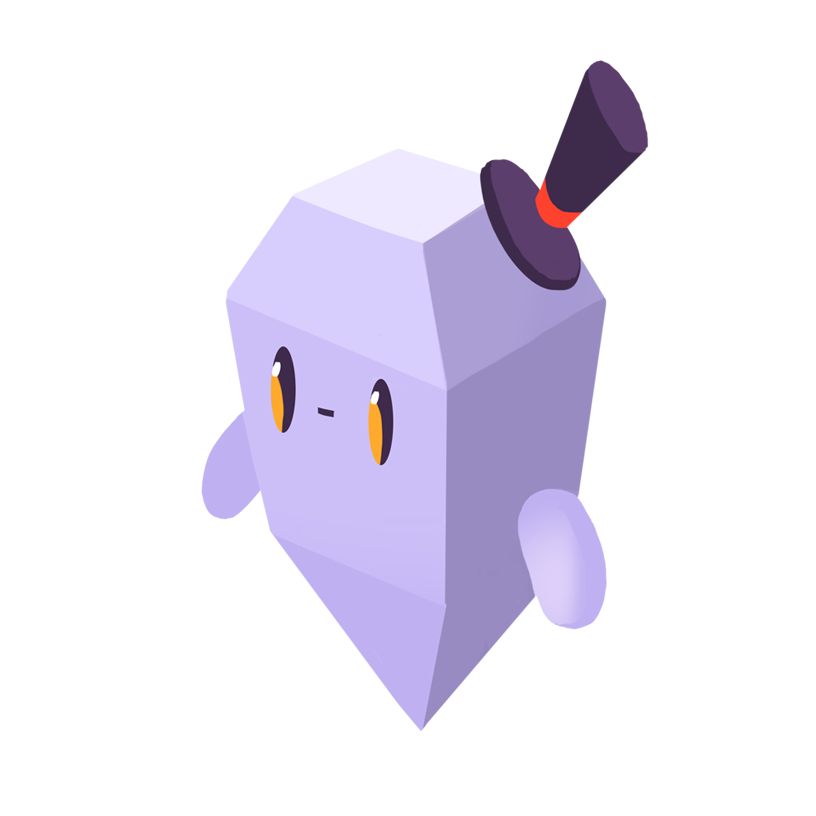
David Y.
The Problem
How do I import local Python scripts in different folders?
The Solution
How we import Python scripts will depend on the directory structure we’re working with. There are different methods for importing scripts in child directories, parent directories, or sibling directories.
Let’s say we have the following directory structure:
/project main.py /lib /special specialfunctions.py libfunctions.py /app appfunctions.py
We should be able to import functions from any one of these scripts to any other. As we’ll see below, importing from child directories is quite straightforward whereas importing from parent or sibling directories is more complex.
Importing From Child Directories
To import functions from libfunctions.py into main.py, we can use the following import statement:
from lib.libfunctions import *
Similar syntax can be used to import from appfunctions.py:
from app.appfunctions import *
To import from specialfunctions.py, we add its containing subdirectory to our import path:
from lib.special.specialfunctions import *
Importing From Parent or Sibling Directories With Package Relative Imports
To import scripts from parent or sibling directories, we can use package relative imports. First, we must ensure that our directories are recognized as packages by Python, which we can do by creating an empty file named __init__.py in each of them.
/project main.py __init__.py /lib /special specialfunctions.py __init__.py libfunctions.py __init__.py /app appfunctions.py __init__.py
To import functions in main.py into appfunctions.py (import from parent directory), we can use the following syntax:
from ..main import *
Due to how relative imports are resolved in Python, executing appfunctions.py in the normal way (i.e. running python appfunctions.py) will fail with the following error:
ImportError: attempted relative import with no known parent package
This happens because Python will assume that appfunctions.py is at the top of the module hierarchy when executed directly. To provide Python with the correct context for appfunctions.py, we must call it using the -m (module) syntax. Run the following command from the parent directory of project:
python -m project.app.appfunctions
To import functions in libfunctions.py into appfunctions.py (import from sibling directory), we can use the following syntax in appfunctions.py:
from ..lib.libfunctions import *
As with imports from parent directories, we must use -m syntax to execute appfunctions.py, or execution will fail due to an ImportError.
Importing From Parent or Sibling Directories by Changing PYTHONPATH
As we’ve seen, package relative imports can be quite brittle and will prevent us from executing Python scripts in the normal way. An alternative method for importing scripts from parent or sibling directories is to add the directory to the system path before importing it. This avoids the issues with relative imports.
For example, to import main.py into appfunctions.py (import from parent directory), we can write the following:
import os, sys sys.path.insert(1, "/".join(os.path.realpath(__file__).split("/")[0:-2])) import main
Here we’re creating the path to main.py by taking the full path of appfunctions.py and slicing the last two segments ("app/appfunctions.py") from it. We insert it into the system path at index 1 to ensure that it resolves after the main script but before anything else. Once this is done, we can import main.py or any other files in project using their names, as we would with installed modules.
To import functions from libfunctions.py in appfunctions.py (import from sibling directory), we can write the following:
import os, sys sys.path.insert(1, "/".join(os.path.realpath(__file__).split("/")[0:-2]) + "/lib") import libfunctions
To import both, we can add main.py’s directory to the path and import libfunctions.py as if it were in a child directory.
import os, sys sys.path.insert(1, "/".join(os.path.realpath(__file__).split("/")[0:-2])) import main from lib.libfunctions import *
Altering the system path is a convenient hack for importing files in this way, but can cause problems if we have files with the same names in different directories.
Get Started With Sentry
Get actionable, code-level insights to resolve Python performance bottlenecks and errors.
Create a free Sentry account
Create a Python project and note your DSN
Grab the Sentry Python SDK
pip install --upgrade sentry-sdk
- Configure your DSN
import sentry_sdk sentry_sdk.init( "https://<key>@sentry.io/<project>", # Set traces_sample_rate to 1.0 to capture 100% # of transactions for performance monitoring. # We recommend adjusting this value in production. traces_sample_rate=1.0, )
Loved by over 4 million developers and more than 90,000 organizations worldwide, Sentry provides code-level observability to many of the world’s best-known companies like Disney, Peloton, Cloudflare, Eventbrite, Slack, Supercell, and Rockstar Games. Each month we process billions of exceptions from the most popular products on the internet.
Related Answers
- Add a new column to a DataFrame in Python Pandas
- Access environment variables in Python
- Append vs. extend in Python
- Access the index of a for loop
- Accessing the Index in a `for` Loop in Python
- Change a column type in a DataFrame in Python Pandas
- Change the size of figures drawn with Matplotlib in Python
- Change the order of columns in a Python Pandas DataFrame
- Check for NaN values in Python
- Check if a dictionary contains a key in Python
A better experience for your users. An easier life for your developers.
A peek at your privacy
Here’s a quick look at how Sentry handles your personal information (PII).
×Who we collect PII from
We collect PII about people browsing our website, users of the Sentry service, prospective customers, and people who otherwise interact with us.
What if my PII is included in data sent to Sentry by a Sentry customer (e.g., someone using Sentry to monitor their app)? In this case you have to contact the Sentry customer (e.g., the maker of the app). We do not control the data that is sent to us through the Sentry service for the purposes of application monitoring.
Am I included?PII we may collect about you
- PII provided by you and related to your
- Account, profile, and login
- Requests and inquiries
- Purchases
- PII collected from your device and usage
- PII collected from third parties (e.g., social media)
How we use your PII
- To operate our site and service
- To protect and improve our site and service
- To provide customer care and support
- To communicate with you
- For other purposes (that we inform you of at collection)
Third parties who receive your PII
We may disclose your PII to the following type of recipients:
- Subsidiaries and other affiliates
- Service providers
- Partners (go-to-market, analytics)
- Third-party platforms (when you connect them to our service)
- Governmental authorities (where necessary)
- An actual or potential buyer
We use cookies (but not for advertising)
- We do not use advertising or targeting cookies
- We use necessary cookies to run and improve our site and service
- You can disable cookies but this can impact your use or access to certain parts of our site and service
Know your rights
You may have the following rights related to your PII:
- Access, correct, and update
- Object to or restrict processing
- Port over
- Opt-out of marketing
- Be forgotten by Sentry
- Withdraw your consent
- Complain about us
If you have any questions or concerns about your privacy at Sentry, please email us at compliance@sentry.io.
If you are a California resident, see our Supplemental notice.