How do I scroll to an element using jQuery?
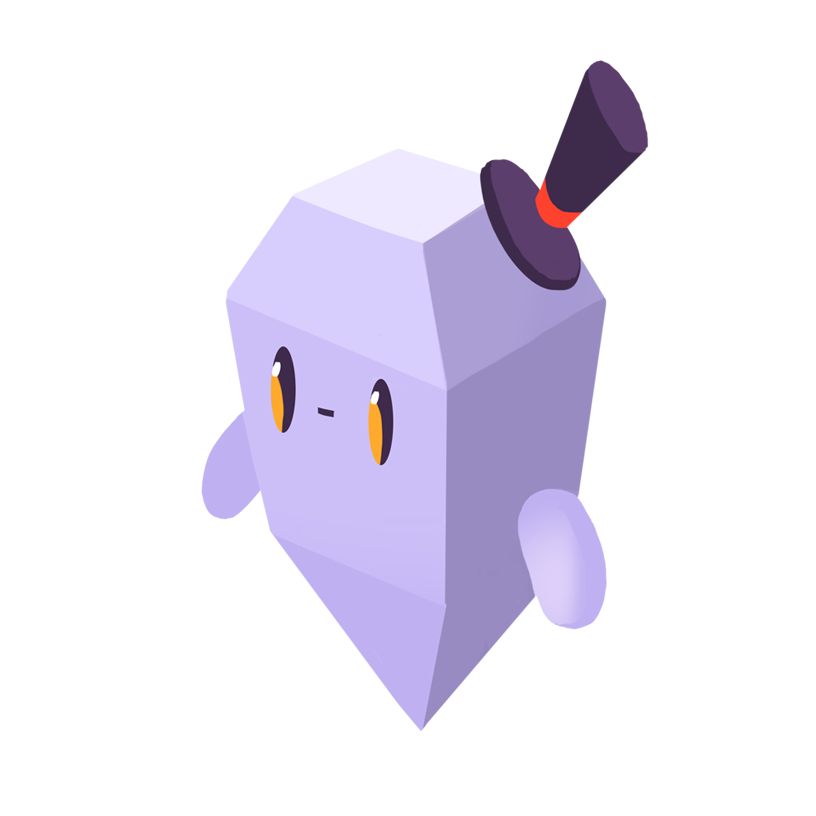
Matthew C.
The Problem
You want to scroll to an element when a certain event occurs. A common use case is when you want to add a “scroll back to top” button to your website. How do you do this using jQuery?
The Solution
Let’s say that you have a button with an id of “scrollBtn” that you want to use to scroll to the header with an id of “header1” when the button is clicked. Using jQuery, you can get the button and header element, attach a “click” event listener to the button and then use the jQuery animate() method to scroll the page to the header when the button is clicked:
import $ from 'jquery'; const scrollToBtn = $('#scrollBtn'); const scrollToEl = $('#header1'); scrollToBtn.click(() => { $('html').animate( { scrollTop: scrollToEl.offset().top, }, 800 //speed ); });
The animate() method takes in four arguments: properties, duration, easing, and complete. The properties argument is the only required argument. It’s an object of CSS properties, as well as some non-CSS style properties such as scrollTop and scrollLeft, as well as custom properties, and their values that will be animated. The animate() method will change these properties and animate the transition. The duration argument is a string or number that determines how long the animation will run in milliseconds. The easing argument is a string that determines the easing function to use for the animation. The default easing is “swing”, which has a slower transition at the start and end of the animation than in the middle of the animation. The other easing is “linear”, which has a consistent transition speed. You can use other transitions using jQuery plugins such as jQuery UI.
The scrollTop property of the HTML element is used to set the number of pixels that the page is scrolled vertically. We call the jQuery offSet() method on the header to get its top property. This is the distance between the header and the top of the page. This is where we scroll to.
You can also scroll to an element using vanilla JavaScript:
const scrollToBtn = document.getElementById('scrollBtn'); const scrollToEl = document.getElementById('header1'); scrollToBtn.addEventListener('click', () => { scrollToEl.scrollIntoView({ behavior: 'smooth', }); });
The easy-to-read scrollIntoView() method is used to scroll to an element so that it’s visible. It has an optional argument that can be a boolean or an object. The optional alignTop argument is a boolean. If set to true, the top of the element to scroll to will be aligned with the top of the visible area of the scrollable ancestor. This is the default value. If set to false, the bottom of the element to scroll to will be aligned to the bottom of the visible area of the scrollable ancestor.
The optional scrollIntoViewOptions argument is an object with the following properties: behavior, block, and inline. The behavior property defines the transition animation. The value can be auto or smooth. The default value is auto.
Get Started With Sentry
Get actionable, code-level insights to resolve JavaScript performance bottlenecks and errors.
Create a free Sentry account
Create a JavaScript project and note your DSN
Grab the Sentry JavaScript SDK
<script src="https://browser.sentry-cdn.com/7.112.2/bundle.min.js"></script>
- Configure your DSN
Sentry.init({ dsn: 'https://<key>@sentry.io/<project>' });
Loved by over 4 million developers and more than 90,000 organizations worldwide, Sentry provides code-level observability to many of the world’s best-known companies like Disney, Peloton, Cloudflare, Eventbrite, Slack, Supercell, and Rockstar Games. Each month we process billions of exceptions from the most popular products on the internet.
Related Answers
- Are there any issues with using `async`/`await` with `forEach()` loops in JavaScript?
- Asynchronous Callbacks in JavaScript
- Capturing JavaScript Errors
- How do I check if an element is hidden in jQuery?
- Check if a variable is a string in JavaScript
- Fixing ChunkLoadErrors in JavaScript
- Comments in JSON
- Warning: componentWillMount has been Renamed, and is not Recommended for Use
- Convert Unix timestamp to date and time in JavaScript
- Default function parameter values in JavaScript
A better experience for your users. An easier life for your developers.
A peek at your privacy
Here’s a quick look at how Sentry handles your personal information (PII).
×Who we collect PII from
We collect PII about people browsing our website, users of the Sentry service, prospective customers, and people who otherwise interact with us.
What if my PII is included in data sent to Sentry by a Sentry customer (e.g., someone using Sentry to monitor their app)? In this case you have to contact the Sentry customer (e.g., the maker of the app). We do not control the data that is sent to us through the Sentry service for the purposes of application monitoring.
Am I included?PII we may collect about you
- PII provided by you and related to your
- Account, profile, and login
- Requests and inquiries
- Purchases
- PII collected from your device and usage
- PII collected from third parties (e.g., social media)
How we use your PII
- To operate our site and service
- To protect and improve our site and service
- To provide customer care and support
- To communicate with you
- For other purposes (that we inform you of at collection)
Third parties who receive your PII
We may disclose your PII to the following type of recipients:
- Subsidiaries and other affiliates
- Service providers
- Partners (go-to-market, analytics)
- Third-party platforms (when you connect them to our service)
- Governmental authorities (where necessary)
- An actual or potential buyer
We use cookies (but not for advertising)
- We do not use advertising or targeting cookies
- We use necessary cookies to run and improve our site and service
- You can disable cookies but this can impact your use or access to certain parts of our site and service
Know your rights
You may have the following rights related to your PII:
- Access, correct, and update
- Object to or restrict processing
- Port over
- Opt-out of marketing
- Be forgotten by Sentry
- Withdraw your consent
- Complain about us
If you have any questions or concerns about your privacy at Sentry, please email us at compliance@sentry.io.
If you are a California resident, see our Supplemental notice.